From our resource library for organizational scheduling and management.
Restaurant Employee Scheduling Software: The Ultimate Guide to Transforming Workforce Management

The Evolution of Restaurant Workforce Management
Managing staff schedules in restaurants used to mean endless hours with spreadsheets and phone calls. This old-school approach led to scheduling conflicts, staffing imbalances, and unhappy employees. Today, restaurant employee scheduling software is changing this picture completely, helping restaurants better manage their most important resource - their team members.
Better Operations Through Smart Technology
Modern scheduling tools bring everything together in one place. The software's auto-scheduling feature takes into account who's available, what skills they have, and even predicts how busy the restaurant will be. This means managers spend less time juggling schedules and more time running their business. Staff members also get more control through self-service options - they can check schedules, ask for time off, and trade shifts with coworkers right from their phones. This makes life easier for everyone and keeps staff more involved in the process.
Making Smarter Decisions with Data
These scheduling tools do more than just assign shifts - they provide valuable insights based on real data. By looking at past sales patterns and busy periods, restaurants can schedule the right number of staff at the right times. This precise approach helps save money and improve service. The numbers show how important these tools have become: the scheduling software market is expected to grow from USD 400 million in 2024 to USD 810 million by 2029 - that's a 102.5% jump. For more context and numbers, check out these detailed statistics about restaurant scheduling software.
Creating a Better Work Environment
Good scheduling isn't just about efficiency - it's about creating a workplace where people want to stay. When staff members know their schedules in advance and can easily communicate with managers, they're more likely to be happy and stick around. By using restaurant employee scheduling software, restaurants create a better environment for everyone. This leads to happier employees who provide better service, which ultimately helps the bottom line.
Essential Features That Drive Operational Excellence

Good restaurant scheduling software does much more than just create staff calendars. The right features can help managers run smoother operations, keep staff better connected, and increase profits. Let's look at the key capabilities that make the biggest impact.
Intelligent Auto-Scheduling
Creating balanced staff schedules used to take hours of manual work. Now, intelligent auto-scheduling can build optimized schedules in minutes by looking at your actual needs. The system considers things like who's available, what skills are needed, and how busy you expect to be. For instance, if your data shows Friday nights are consistently packed, it will automatically schedule extra servers with the right experience levels.
Dynamic Shift Management
Restaurant staffing needs change constantly, often with little notice. Dynamic shift management gives managers the tools to quickly adjust schedules as needed. Staff can request time off or trade shifts directly in the system, while managers can easily add coverage for unexpectedly busy periods. This helps teams stay flexible without creating scheduling chaos.
Integrated Communication Tools
Clear communication can make or break restaurant operations. Built-in messaging keeps everyone on the same page through a single platform, rather than juggling texts, calls, and emails. Managers can send quick updates to the whole team, while staff get automatic reminders about upcoming shifts. This helps prevent missed shifts and confusion about schedule changes.
Data-Driven Insights and Reporting
Good scheduling decisions rely on good data. Modern scheduling systems track important metrics about labor costs, staffing levels, and scheduling patterns. Managers can see exactly how their scheduling choices affect the bottom line and spot opportunities to run more efficiently. The data helps restaurants maintain the right staffing levels without overspending on labor.
The restaurant industry is catching on to the value of these tools. Research shows that 37% of restaurant operators are planning to invest in automated scheduling systems. For more details, check out this industry analysis of scheduling technology adoption. You can also find additional scheduling resources and best practices here. By choosing software with these core features, restaurants can build stronger teams while improving their profits.
"Maximizing Financial Returns Through Intelligent Scheduling"
Maximizing Financial Returns Through Intelligent Scheduling
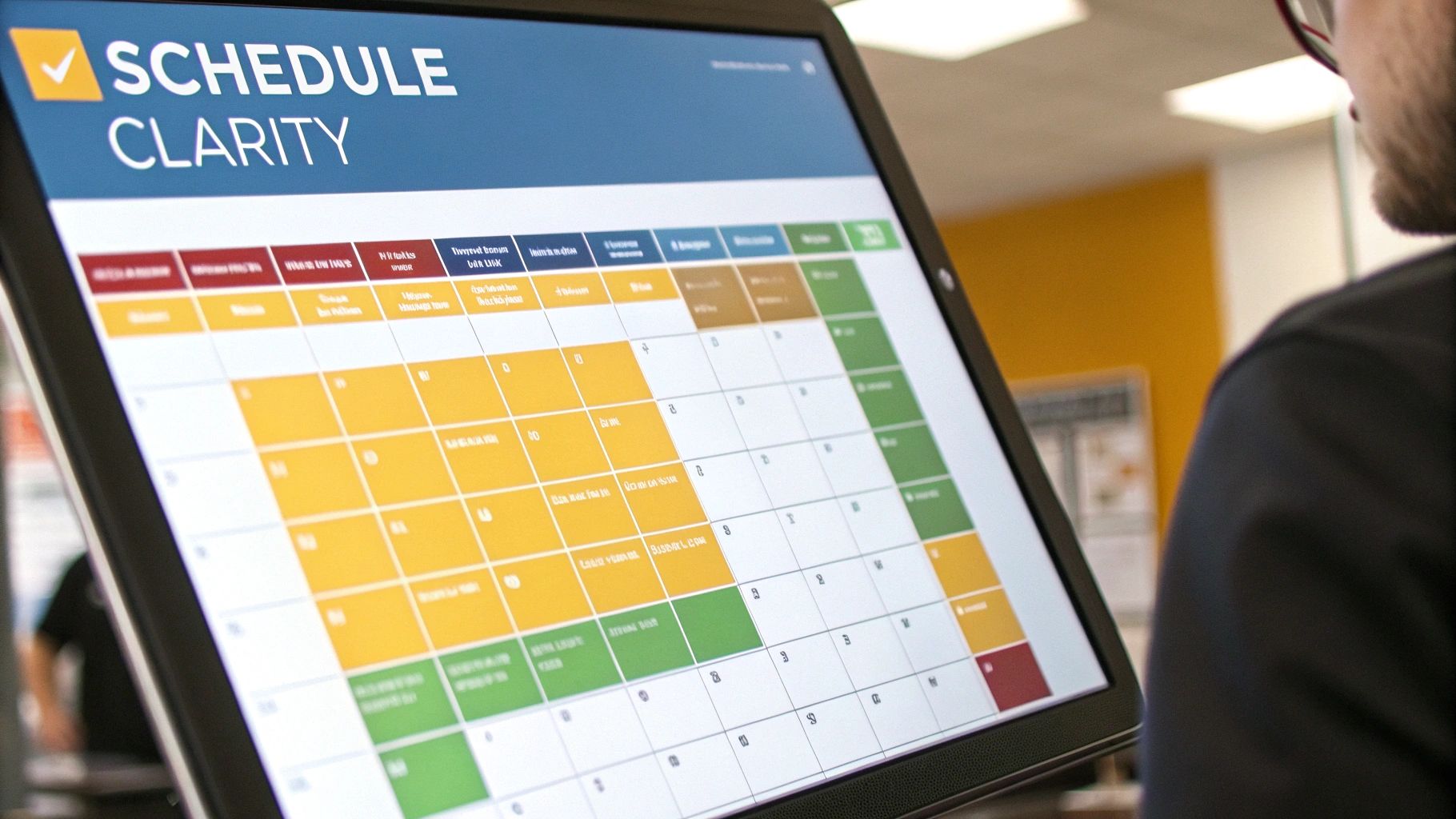
Smart scheduling directly impacts your restaurant's bottom line. When you move beyond basic shift filling to strategic staff planning, you can control costs while maintaining great service. Modern scheduling software gives you the tools to make this happen, helping you balance your team's needs with your business goals.
Optimizing Staffing Levels and Reducing Overtime
Getting staff levels right makes a huge difference in your profits. Good scheduling software shows you exactly when you'll be busy based on past sales data, so you can schedule the right number of people at the right times. For instance, if last year's data shows your Tuesday lunch rush starts at 11:30, you'll know to have extra servers ready by 11:15.
The software also watches for potential overtime issues before they happen. If Sarah is approaching overtime hours, you'll get an alert to adjust the schedule early in the week. For busy restaurants doing $1 million or more in annual sales, these small adjustments add up to major savings.
7shifts and similar tools help you match staffing to your actual needs. They analyze your sales patterns and suggest the ideal number of staff members for each shift. This means you won't waste money on extra staff during slow times or lose sales from being short-handed during rushes. Learn more about the impact of restaurant scheduling software.
Aligning Labor Costs with Revenue Patterns
Sales patterns change throughout the year, making it tricky to plan staffing. Good scheduling software helps by showing you exactly when you make the most money. You can see that Mother's Day brunch needs three times the usual staff, while January weeknights can run lean.
This insight helps you create schedules that match your actual business needs. Instead of guessing, you'll know precisely how many cooks, servers, and support staff to schedule for any given shift. The result? Your labor costs stay in line with your revenue.
Measuring and Improving Scheduling ROI
Installing scheduling software is just the first step - you need to track how well it's working. Look at key numbers like your labor cost percentage, overtime hours, and sales per labor hour. These metrics show you exactly how your scheduling decisions affect your bottom line.
Good software makes it easy to spot trends and find ways to improve. Maybe you'll notice that adding a prep cook on Mondays saves money by reducing overtime later in the week. Or you might see that your current Sunday brunch staffing is perfect for your customer flow. These insights help you keep getting better at matching your staff levels to your business needs.
Creating a Seamless Technology Ecosystem

Restaurant scheduling software works best when it's connected to your other essential systems. By linking these tools together, you create a unified technology environment that makes operations smoother and gives you better insights into your business. Let's look at how connecting your systems can improve how you run your restaurant.
Connecting Key Systems for Maximum Impact
Your scheduling software acts as the core of your daily operations, but it needs to work with other key tools to really shine. For instance, when you connect it to your point-of-sale (POS) system, you can better predict how many staff you need based on your sales patterns. Adding payroll services to the mix means you can automatically calculate wages without mistakes. Working together, these systems give you clear data to make smarter choices.
The benefits multiply when you add more connections. Link up with your inventory system to stay on top of food supplies and prep work needs. Connect your communication tools to quickly share schedule updates with your team. These connections work together to give you a clear picture of your entire operation.
Strategies for Successful Integration
Success starts with picking the right tools and setting them up properly. Look for scheduling software that offers application programming interfaces (APIs) - these are the connections that let your different systems share information smoothly. For example, Acroroster includes these essential connection points. Make sure to choose systems with good technical support and clear guides to help you set everything up. Taking time to plan these connections carefully will pay off in the long run.
Getting More Value From Your Connected Systems
When your scheduling software works with your other restaurant tools, you can manage everything more effectively. For example, HotSchedules works with POS systems to help you schedule the right number of staff based on how busy you expect to be. This helps control costs while keeping service running smoothly. It also connects to payroll to make sure everyone gets paid correctly.
Here's a real example: Say your POS shows you're getting more online orders every Tuesday night. Your scheduling system can help you adjust staff levels to handle the rush. Take a look at this article about the importance of integrating restaurant software for more insights. Want to improve your management skills? Check out this guide on how to master your restaurant's management. By connecting your systems, you create a responsive operation that serves customers better while keeping costs in check.
Mastering the Implementation Journey

Adopting new restaurant scheduling software requires adjustments, but it doesn't have to be difficult. With proper planning and the right strategy, you can guide your team through the transition smoothly while getting the most value from your new system.
Building a Strong Foundation for Success
Start by mapping out your implementation strategy with clear expectations. Set specific milestones like having managers complete core training by week two, and measurable goals such as reaching 90% staff adoption in the first month. Breaking down the process into manageable steps helps track progress and maintain momentum. You might find it helpful to review our guide on How to master your restaurant's dashboard.
Training Your Team Effectively
People learn differently, so offer multiple ways for staff to get comfortable with the software. Mix hands-on practice sessions with video tutorials and printed quick-start guides. Pick a few tech-savvy team members to become in-house experts who can help others when questions come up. This support system gives employees confidence to fully use the new tools.
Fostering Open Communication
Keep everyone in the loop throughout the transition. Schedule regular check-ins to share updates, listen to concerns, and gather input from your team. When people feel heard and informed, they're more likely to embrace the change. For instance, use weekly team meetings to discuss what's working well and address any issues that arise.
Overcoming Common Challenges
Expect some bumps along the way and plan for them. Some staff members may worry about learning new technology - help them see how it will make their jobs easier. Technical hurdles like connecting the scheduling software with other systems might also come up. Set aside enough time and support to work through these integration steps properly.
Celebrating Successes and Continuous Improvement
Take time to recognize progress and celebrate wins with your team. Whether it's hitting adoption targets or seeing improved scheduling efficiency, acknowledging these achievements builds momentum. Remember that implementation isn't just a one-time project. Keep checking how the software is being used, asking for feedback, and finding ways to improve. This ongoing attention helps ensure the system continues meeting your restaurant's needs as they change over time.
Preparing for the Next Wave of Innovation
The role of technology in restaurants has grown far beyond basic operations. Modern restaurant scheduling software now serves as a complete workforce optimization platform, powered by artificial intelligence (AI), machine learning, and advanced analytics. These tools are changing how restaurants manage their teams and operations.
The Power of Predictive Analytics
Smart scheduling is becoming more precise than ever before. Modern software can analyze factors like weather forecasts, local events, and social media activity to predict exactly how many staff members you'll need. This means restaurants can staff appropriately - avoiding the costs of having too many workers during slow times while ensuring enough coverage during rush periods.
Personalized Scheduling and Employee Engagement
The human element remains central to effective scheduling. Modern systems learn and remember individual staff preferences about shift times and team dynamics. When a server consistently performs better during dinner service or works well with specific colleagues, the system accounts for these patterns when building schedules. This personal touch helps keep staff happy and reduces turnover.
Streamlining Operations Through Automation
Today's scheduling tools handle much more than just creating weekly schedules. They can automatically suggest the best times for breaks, manage shift swaps between employees, and adjust staffing levels when unexpected rushes occur. This automation gives managers more time to focus on training staff and improving guest experiences.
Investing in the Future of Workforce Management
Many successful restaurants are already using these advanced scheduling systems. They've found that better scheduling leads directly to smoother operations, happier employees, and more satisfied customers. The initial investment in good software pays off through reduced labor costs and improved service quality.
Evaluating and Adopting New Technologies
Here's how to start improving your restaurant's scheduling system:
Assess your current needs: Look at where your scheduling process falls short. Do you have trouble with overtime costs? Communication gaps? Staff satisfaction?
Research available solutions: Look for scheduling software with AI features that match your specific needs
Consider integration: Make sure any new system works with your current POS, payroll, and other key tools
Prioritize employee training: Give your team proper training time to learn the new system thoroughly
Ready to improve your restaurant's scheduling and prepare for what's next? Explore Acroroster's advanced scheduling platform today!
Article created using Outrank